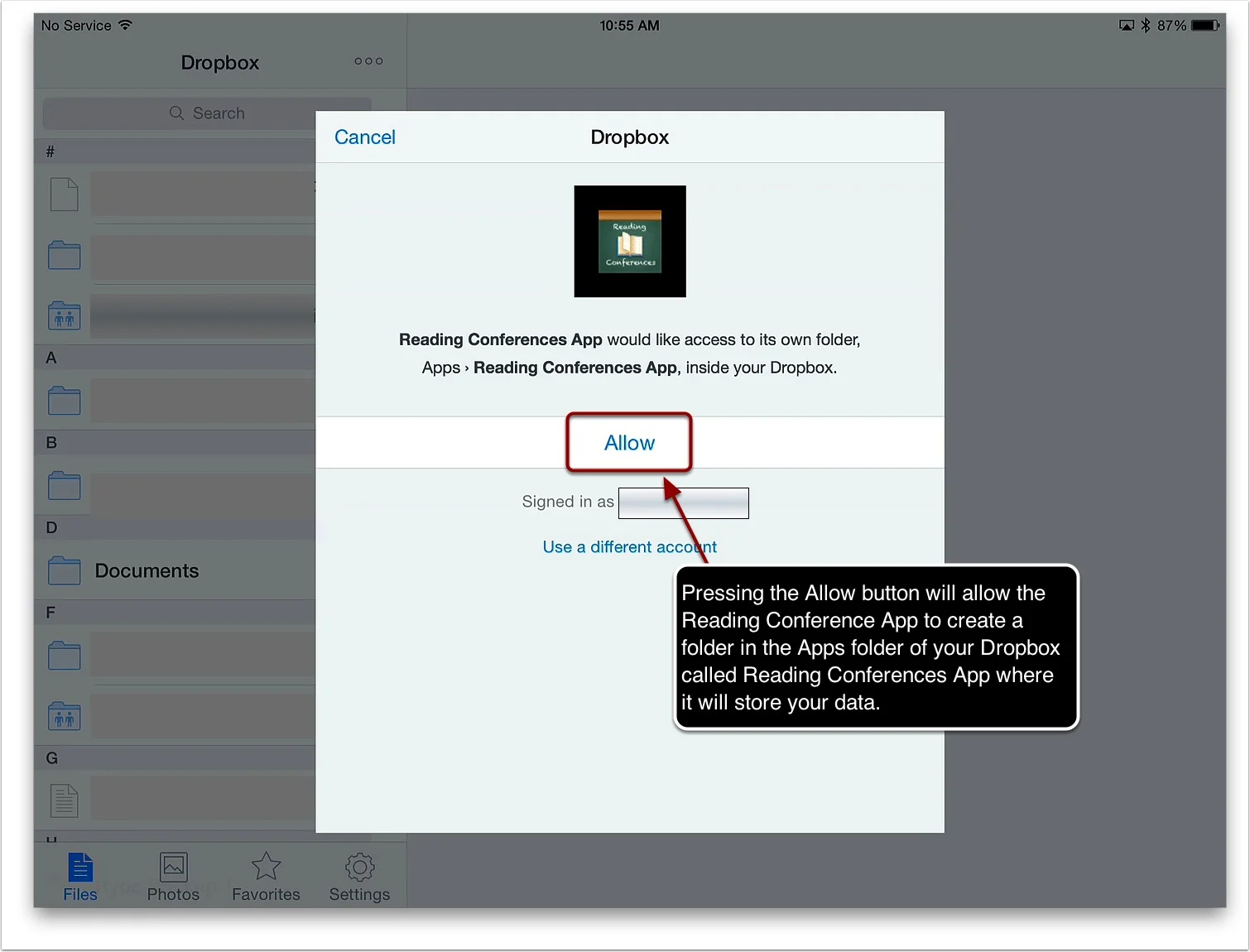Follow these steps to backup your data... (An In-App Purchase is required to use this feature)
Please note: Reading Conferences does not backup your data automatically. You must backup your data yourself. We recommend you backup your data often...
1a. You must have a free Dropbox account to back up your data.
1b. If you do not have an account go to www.dropbox.com and create one.
1c. Download the Dropbox app from the App Store on your iPad.
1d. Press the Settings button.
2. Slide the Dropbox slider to the on position.
3a. You will be transferred to the Dropbox app.
3b. Enter your Passcode if you have created one (For your own security we suggest you do).
4. Dropbox will ask you to allow the Reading Conferences App to create a folder in the Apps folder of your Dropbox called Reading Conferences App where it will backup your data. Press the Allow button to give permission for this. You can press the Cancel button to refuse permission.
5a. Once you allow access to Dropbox you will be returned to the Reading Conferences App.
5b. Press the Backup now button to back up your data.
5c. Please note: We recommend you backup your data often...
6a. Uploading to your Dropbox account will begin.
6b. Your upload may take time depending on your internet connection and the amount of data you have.
6c. Please note: Reading Conferences does not back up your data automatically. You must backup your data manually. We recommend you backup your data often...
6d. You have successfully backed up your data...